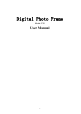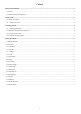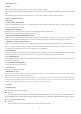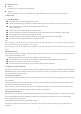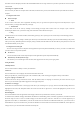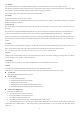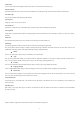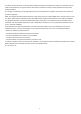User's Manual
Table Of Contents
-6-
4.3 Calculator
You can use this Calculator to solve simple arithmetic problems or use its advanced operators to solve more complex equations.
Enter numbers and arithmetic operators on the basic screen; Drag the basic screen to the left to open the advanced screen; Touch Del to delete
the last number or operator you entered. Touch & hold Del to delete everything in the display.
In the calculator screen, you can touch menu icon to access advanced panel.
4.4 Calendar
You can open Calendar to view events you’ve created.
Touch the Calendar icon in the main menu interface. Events from each Account you’ve added to your tablet and configured to synchronize
calendars are displayed in Calendar.
Creating an event
You can use Calendar on your tablet to create events. In any calendar view, touch menu icon > new event to open a event details screen for a
new event.
Enter a name, time, and optional additional details about the event. You can touch plus icon to add more reminders. In the Guests field, you
can enter the email addresses of everyone you want to invite to the event. Separate multiple addresses with commas ( , ). If the people to
whom you send invitations use Google Calendar, they’ll receive an invitation in Calendar and by email. You can touch menu icon and touch
Show extra options to add details about the event.Scroll to the bottom of the Event details screen and touch Done.The event is added to your
calendar.
4.5 .Camera
Touch the Camera icon in the main menu interface or on the home screen, camera opens in Landscape mode, ready to take a picture. In this
mode, you can touch the camera icon to take a photo, touch photo icon and slide right to switch between photo and video
Note: you can also touch menu icon to pop out an option box. There, you can switch to camcorder mode.
4.6 Clock
Touch the Clock icon on the Home screen or in the main menu interface. You can set an alarm by modifying an existing alarm or by adding a
new one. You also can use word time,Timer and Stopwatch.
4.7 Downloads
Through this function, you can view a list of files and applications which you downloaded from the network.
4.8 Email
You use the Email application to read and send email. There are many email address to choose.
Touch email icon to access it. If the Email Account has not been set up, you can set up an Email Account in a few steps.
Account setup
Enter an Email address and the Account’s password.
Account settings
Set inbox checking frequency.
Set Send email from this Account by default.
Set Notify me when email arrives.
Set Synchronize contacts, calendar or Email from this Account.
Set Automatically download attachments when connected to Wi-Fi.
Compose and sending Email
To compose and send an Email:
1. Touch the create icon to compose a new Email.
2. Enter Email address(es) for intended recipient(s).
3. Touch Menu → Attach file to attach a file.
4. Touch Menu → Add Cc/Bcc to add copy or blind copy this Email to other contacts.
5. After completing the Email, Touch send icon to send the Email. Touch folder icon to check the Account status. For each Email
Account there are five default folders, i.e., Inbox, Drafts, Outbox, Send and Trash folders. To view sent Emails, open Sent folder and tap
refresh icon.