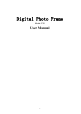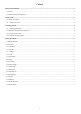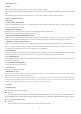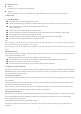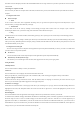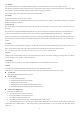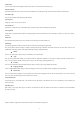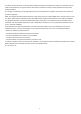User's Manual
Table Of Contents
-4-
2.2 Functions of icons
Menu icon
Touch this icon to access options of a selected function;
Home icon
Touch it to open home screen. If you’re viewing the left or right extended Home screen, touch it can enter the home screen.
3 Getting started.
3.1 Charging the Battery
Your mobile tablet can monitor and display the battery state.
Normally the remaining energy of the battery is indicated by the battery level icon at the upper right corner of the display screen.
When the battery energy is insufficient, the mobile tablet prompts "Battery low".
Using a travel adapter:
Install the battery into the mobile tablet before charging the battery.
Connect the adapter of the travel charger with the charging slot in the mobile tablet. Ensure that the adapter is fully inserted.
Insert the plug of the travel charger to an appropriate power outlet.
During the charging, the battery level grids in the battery icon keep flickering till the battery is fully charged.
The battery icon does no longer flicker when the charging process ends.
Note:
Ensure that the plug of the charger, the plug of the earphone, and the plug of the USB cable are inserted in the right direction. Inserting them
in a wrong direction may cause charging failure or other problems.
Before the charging, ensure that the standard voltage and frequency of the local mains supply match the rated voltage and power of the travel
charger.
Optimizing battery life
You can extend your battery’s life between charges by turning off features that you don’t need. You can also monitor how applications and
system resources consume battery power.
To guarantee the optimal performance of your battery, please stick to the following rules:
Turn off radios that you aren’t using. If you aren’t using Wi-Fi, Bluetooth, use the Setting application to turn them off.
Turn down screen brightness and set a shorter screen timeout.
If you don’t need them, turn off automatic syncing for Gmail, Calendar, and other applications.
3.2 Linking to the Networks and devices
Your tablet can connect to a variety of networks and devices, including mobile networks for voice and data transmission, Wi-Fi data networks,
and Bluetooth devices, such as headsets. You can also connect your tablet to a computer, to transfer files from your tablet SD card and share
your tablet mobile data connection via USB.
Connecting to Wi-Fi networks
Wi-Fi is a wireless networking technology that can provide Internet access at distances of up to 100 meters, depending on the Wi-Fi router and
your surroundings.
Touch Settings>Network> Wi-Fi. Check Wi-Fi to turn it on. The tablet scans for available Wi-Fi networks and displays the names of those it
finds. Secured networks are indicated with a Lock icon.
Touch a network to connect to it. If the network is open, you are prompted to confirm that you want to connect to that network by touching
Connect. If the network is secured, you’re prompted to enter a password or other credentials.
Connecting to Bluetooth devices
Bluetooth is a short-range wireless communications technology that devices can use to exchange information over a distance of about 8 meters.
The most common Bluetooth devices are headphones for making calls or listening to music, hands-free kits for cars, and other portable
devices, including laptops and cell phones.
Touch Settings> Network > Bluetooth. Check Bluetooth to turn it on.
You must pair your tablet with a device before you can connect to it. Once you pair your tablet with a device, they stay paired unless you
unpair them.