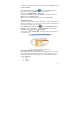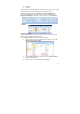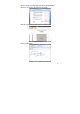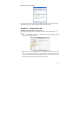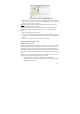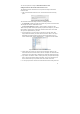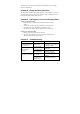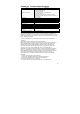User's Manual
54
You set these preferences using the NoteTaker Preference Tool.
Setting Preferences with the NoteTaker Preference Tool
The following procedure describes how to set preferences using the NoteTaker
Preference Tool:
1. Click on the NoteTaker Preferences icon. The NoteTaker Preferences dialog
opens:
Figure 3: NoteTaker Preferences dialog
The NoteTaker Preferences dialog consists of the following elements:
• The Target Path – displays the path to the location on your Mac’s hard drive where
TIFF images from the Pen-Tablet will be saved.
• The Clear Device Memory checkbox – if this checkbox is checked, the Pen-
Tablet’s memory will be cleared (erased) after you upload TIFF images to your Mac. If
the checkbox is unchecked, the TIFF images will remain saved on the Pen-Tablet
after you have uploaded them to your Mac.
2. The first preference you need to set is the location on your Mac where TIFF
images will be saved when you transfer them from the Pen-Tablet. The Target
Path displays the default location to which the TIFF images will be saved. To
choose a different path, click the ellipsis button (“…”) to open the Finder window:
Figure 4: NoteTaker Preferences Finder window
3. Choose where on your Mac you want to save TIFF images by clicking on the
relevant location in the left hand column, and then click Open. The Finder window
closes and the new Target Path is displayed in the NoteTaker Preferences dialog.
4. If you want to clear the Pen-Tablet ’ s memory each time you upload TIFF images
from it, check the Clear Device Memory checkbox. To leave the TIFF images on
the Pen-Tablet after they are uploaded, leave the checkbox unchecked.
5. To save your preferences and close the NoteTaker Preferences dialog, click Save.