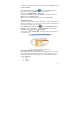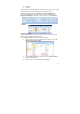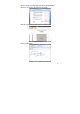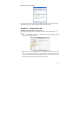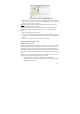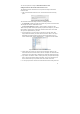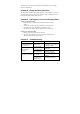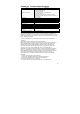User's Manual
53
Figure 2 Installer showing the Destination Select stage
3. Click Continue. The Installer advances to the Installation Type stage. In this stage,
you confirm that you want to perform a standard installation of the Note Manager
software on the hard drive you selected.
Notes:
Performing a standard installation will install the software directly into your
Applications folder on your Mac’s hard drive.
If you want to change the location to which the software will be installed, clicking
Change Install Location will return you to the previous step, Choose Destination
Location.
4. Click Install. The Password dialog opens.
5. Enter your user password and click OK. The Note Manager software is installed on
the drive you selected and the Install Succeeded message is displayed on the
Installer.
6. Click Close to close the Installer and complete the installation.
Using the NoteTaker Preferences Tool
About the Preferences Tool
When you use your Digital Pen to write text, everything you write is saved as a series
of TIFF (Tagged Image File Format) images in the base memory unit. Before you can
work with your text on your Mac, you first need to transfer the TIFF images from the
Pen-Tablet to your Mac’s hard drive. When you connect the Pen-Tablet to a USB port
on your Mac, your text is automatically transferred directly from the Pen-Tablet to your
Mac.
Before you can start transferring your text from the Pen-Tablet, you first need to set
preferences on your Mac. By setting preferences, you decide:
z where on your Mac’s hard drive you want to save the TIFF images;
z whether you want to erase the TIFF images from the Pen-Tablet after you have
imported them to your Mac.