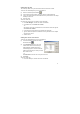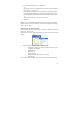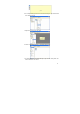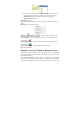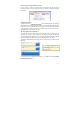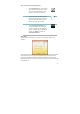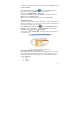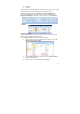User's Manual
43
Convert Note to Text
You can convert your handwritten notes to texts in the following two methods.
Using the “Note to Text” menu (only available in Windows Vista or 7)
(1) Open the Note Manager, select the note that you want to convert.
(2) Click the “Note to Text” icon from the top tool bar. The note is then
converted to text. Save the converted note as you want.
Using the Vision Objects MyScript® Notes (Optional)
MyScript® Notes is a well known character recognition engine. It can covert the
notes in your Pen-Tablet to texts. You can purchase the software from its vendor if
you want.
(1) Installing MyScript® Notes. Follow the installation instructions in the software
manual.
(2) Operating MyScript® Notes. To use the MyScript® Notes recognition engine,
please make sure you have installed Pen-Tablet Software Suite. Then, you can
select a note, Notes, or a Sticky Note, and export them to the MyScript®
Notes recognition engine.
Exportable objects from NoteTaker to MyScript® Notes:
• A New Note
• A single Note from “NoteTaker Manager”
• Multi pages Note from “NoteTaker Manager”
• Sticky Note from “NoteTaker Manager”
(3) Exporting objects. Use the following methods for each type of object in order to
export it to MyScript® .
a. For a New Note, Click the “Convert to Text” toolbar button
.