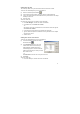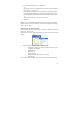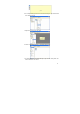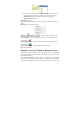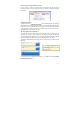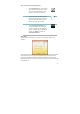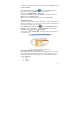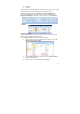User's Manual
41
Sending notes by email
The Pocket pen tablet uses your default email client to send notes as email.
To send a note immediately after you have completed it:
(1) Click the Send Note by Email button
(2) A new email form opens with the note in the form of a JPEG attachment
(3) Type in the desired recipient’s email address and any desired text in the subject
and body of the email
(4) Send the email
To send a saved note:
Any saved note can be send as a JPEG or vector format file
o In the Note Manager, click the note name or thumbnail.
o In the File menu, select Send TO --> Email,
–or–
right-click the note name or thumbnail and, in the shortcut menu that appears,
select Send TO--> E-Mail .
o A new email form opens with the note attached as a JPEG file.
o Type the desired recipient’s email address and any desired text in the subject
and body of the email
o Send the email
Sending notes over the local network
To send a note immediately after you have completed it,
(1) In the Note Window, click the Send Note to
Network PC button .
(2) In the Send Note dialog box, a list of all
network users that have the Pocket pen
tablet application installed and running
automatically appears. Select the Name/IP
address of the person(s) to whom you would
like to send the note
–or–
click Select All to send the note to everyone on the list.
(3) Click Send.
To send a saved note:
o In the Note Manager, click the note name or thumbnail.