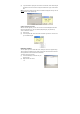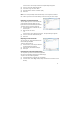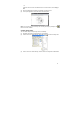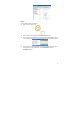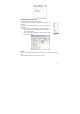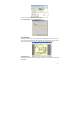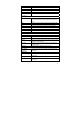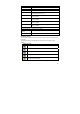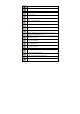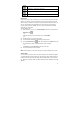User's Manual
40
ZOOM TO FIT - Returns the note view to the original size
ZOOM OUT – Reduces the note view
ROTATE RIGHT – Rotates the entire note image 90° to the right
ROTATE LEFT – Rotates the entire note image 90° to the left
Editing Notes
Once a note is open in the Note Editor, you can only edit elements of the note (pen
strokes, etc.) after they have been selected. Once you have selected the area you
want to edit, you can delete it, change the color and/or width of the pen strokes, etc.
You can also add figures and drawings into the note using the various drawing
features (insert circle, line, highlight, text, etc). These new elements can also be
edited after you insert them.
To start editing a note,
(1) While working on a note, or in the Note Manager select the note and click the
Edit Note button ,
–Or–
right-click the note and, in the shortcut menu, click Edit Note.
-Or-
(2) Double click a note in the note view mode.
(3) The Note Editor window opens displaying the selected note.
(4) Use the Select Area button in the Tools Toolbar or the Select option from
the Tools Menu to select a particular stroke or group of strokes,
–or–
in the Edit menu, click Select All to select the entire note.
(5) Use the edit toolbar to edit the strokes.
NOTE: While editing, you can still use your pen to continue sketching on the note.
Sending Notes
You can send any note by email or over the local network. An emailed note appears
as a JPEG attachment to the recipient. In order to send a note by local network, the
recipient must have the Pocket pen tablet software installed and running on his/her
PC. Notes can be sent by email or network from both the Note window and the Note
Manager.