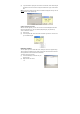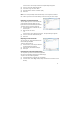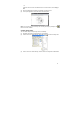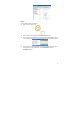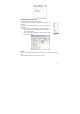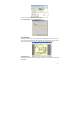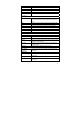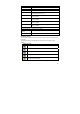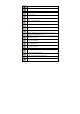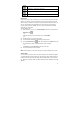User's Manual
39
FULL SCREEN – Brings the Notes Editor into full screen view
NOTE COLOR – Changes the current note color.
Tools toolbar
SELECT – Allows you to select any area by clicking and dragging
with your mouse
PEN – Allows you to freestyle draw using your mouse
HIGHLIGHT – Allows you to highlight any area by freestyle
drawing using your mouse
LINE – Allows you to insert a line of any length
CIRCLE – Allows you to insert a circle image of any size
RECTANGLE – Allows you to insert a rectangle of any size
TEXT – Allows you to insert type written text
COLOR – Allows you to pre-select or change the color of pen
strokes or to highlight strokes or text
LINE WIDTH 1 – Allows you to pre-select or change the thickness
of any stroke to width 1
LINE WIDTH 2 – Allows you to pre-select or change the thickness
of any stroke to width 2
LINE WIDTH 4 – Allows you to pre-select or change the thickness
of any stroke to width 4
LINE WIDTH 8 – Allows you to pre-select or change the thickness
of any stroke to width 8
Manager toolbar
CLEAR PAGE – Clears the entire on-screen note
UNDO- Clears the previous action
REDO- Replaces previously undone action
ZOOM IN – Enlarges the note view