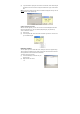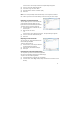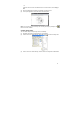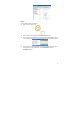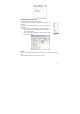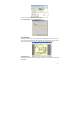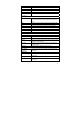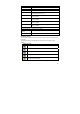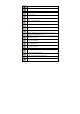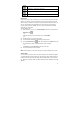User's Manual
37
Note menu
Print Prints the selected note
Print preview Displays the selected note as it will look when printed
Print setup Allows you to select print options
Exit & Save/Send Saves the edited note and closes the editing
EXIT Without
Save/Send
Closes the editing application without saving any changes
Edit Menu
Undo Clears the last stroke made by the digital Pen. Clicking
Undo again will clear the stroke made before that, and so
forth.
Redo Replaces previously undone strokes in chronological order
Cut Cuts the selected note and saves it to the clipboard
Copy Copies the selected note and saves it to the clipboard
Paste Pastes whatever was last saved to the clipboard
Delete Deletes the selected note
Clear Note Clears the entire on-screen note
Select All Selects all the pen strokes in the note
View menu
Zoom In Increases the note view
Zoom to fit Restores the note view to the original size
Zoom Out Reduces the note view
Toolbars Allows you to select which editing toolbars you want to view
(Standard, Tools, Manager)
Status bar Allows you to view or hide the status bar at the bottom of
the Notes Editor
Full screen Opens the Notes Editor into full screen view
Configuration menu
Pen/Highlight
Properties
Lets you select the color and width of the Editor Pen and
Highlighter
Tools menu
Selector Allows you to select any area by clicking and dragging with
your mouse
Pen Allows you to freestyle draw with your mouse
Highlight Allows you to highlight any area by freestyle drawing with
your mouse