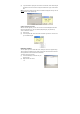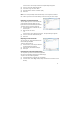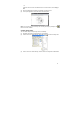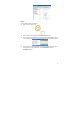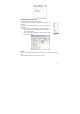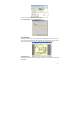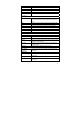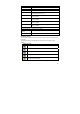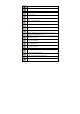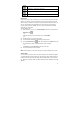User's Manual
32
in the File menu, select Export to JPEG. The Export dialog box appears.
(3) In Save in, select the destination file path
(4) In the Save as type list, select JPEG.
(5) Under Resolution, select the resolution quality
(6) Click Save
NOTE: You can export multiple notes simultaneously. On the keyboard, hold down
the <CTRL> key and then in the Note Manager, select the notes you want to export.
Exporting to a Data format file
You can export any note to a vector format file,
so that another Pocket pen tablet user can
import this file into the Note Manager database
To export a note to a data file (.pegvf file):
(1) In the Note Manager, select the note you
want to export.
(2) Right-click the note name,
–or–
in the File menu, select ‘Export as a data file’. The Export dialog box appears.
(3) In Save in, select the destination file path.
(4) Click Save.
Importing a Data format file
You can import any .pegvf Data format file into
the Note Manager database
To import a data format file:
(1) In the File menu, select ‘Import a data file’.
The Import dialog box appears.
(2) Select the file you would like to import.
(3) Click Open
Pasting Notes into Other Applications
You can paste any saved note into another application.
(The note is automatically converted into a JPEG image).
To paste a note into another application:
(1) In the Note Manager, select the note or thumbnail.
(2) In the Edit menu, select Copy or Cut (cutting will delete the note from its current
location),