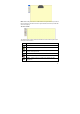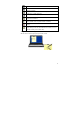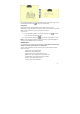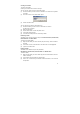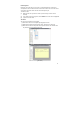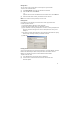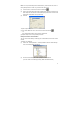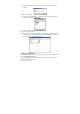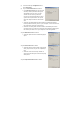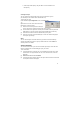User's Manual
30
• Under Paper Holder opacity, drag the slider to set the desired level of
transparency
Selecting Pen Style
You can change Ink color and width of on-screen pen strokes at any time
(The default pen color is black and the default width is 1)
To select the pen style:
In the Notes Manager Configuration menu, select Pen Styles
–or–
Right-click the new note and in the shortcut menu
that appears, select Pen Styles
(1) Click the arrow to the right of the current pen
color to open the Pen Color list and select the color you want.
(2) Use the arrows to the right of the current pen color width to select a pen stroke
width between 1-10 (you can also type the desired width directly in the box)
(3) Click Default in order to restore the default settings at any time
(4) Click Cancel to return to the Note Manager or to the note without changing the
current pen style settings
NOTE:
You can also change the color and width of any pen stroke in the Note Editor by
selecting an individual pen stroke or group of strokes and then in the Tools Menu
selecting Color or Line Width.
Setting a Reminder
You can use notes stored on your PC to be reminders by setting an exact date and
time for a selected note to automatically pop up on your screen.
To set a Reminder:
(1) In the Note Manager, select the note or note thumbnail In the File menu, select
Set Reminder –or– Right-click the note and , in the shortcut menu, select Set
Reminder.
(2) Select the Enable Reminder checkbox
(3) In the Remind On list, click the arrow to the right of the list and select a date from
the drop down calendar that appear