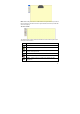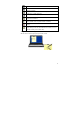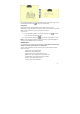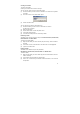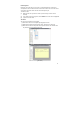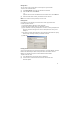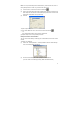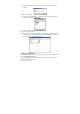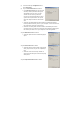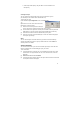User's Manual
28
(3) Click the ‘Backup’ button, Upon a successful backup, the following message
appears:
To restore your database:
(1) Select ‘File -->Backup/Restore --> Restore Database’ from the Note Manager
menu, the following dialog will appear.
(2) Choose the location of your database backup]
(3) Click the ‘Restore’ button.
(4) Upon a successful restore, your database will be restores to a new folder in the
Note Manager. This new folder will be named ‘Restored database’ and will also
be according to the restoring date and time.
Setting Your Preferences
Set your default preferences such as note color, auto-save options, print preferences,
etc. in the Preferences dialog box.
The dialog box is divided into three tabs, each controlling a different aspect of the
system: General, Printing, and Ink.
To access Preferences: