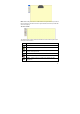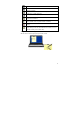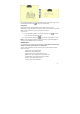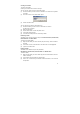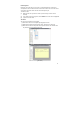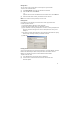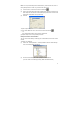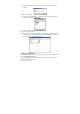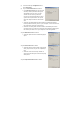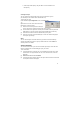User's Manual
27
Note: You can preview multiple notes simultaneously. Select the first note, then on
the keyboard press the <CTRL> key and select the other notes.
(1) In the File menu, select Print or click the Print button .
(2) Select your desired print setting and properties (this can also be done through
Print Setup from the File menu. Some default print preferences can also be set
through the Configuration menu preferences).
(3) Click OK.
To print an open note,
(1) In the Notes Editor File menu, select Print or click the Print button
–or–
in the Note Window toolbar, simply click the Print button.
(2) Repeat steps 4 and 5 in the previous procedure.
Backup and Restore Notes Database
You can use the Note Manager to backup your entire database, and restore it when
needed.
To backup your database:
(1) Select ‘File -->Backup/Restore --> Backup Database’ from the Note Manager
menu, the following dialog will appear.
(2) Choose the destination path to backup all your notes database
(You can create a new folder by pressing ‘Make New Folder’ button)