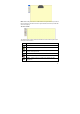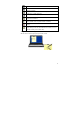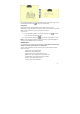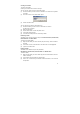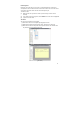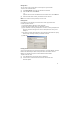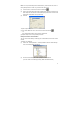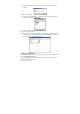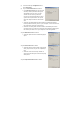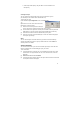User's Manual
26
Moving Notes
You can move a note from the folder it is currently in to any other folder.
To move a note to another folder:
(1) In the Note Manager, select the note file name or thumbnail.
(2) From the File menu, select Move to,
–or–
right-click the note name or thumbnail and in the shortcut menu, select Move to
(3) Select the folder name to which you would like to move the note
NOTE: You can also use ‘Drag and Drop’ to move a note.
Finding Notes
It is possible to search through your saved notes to locate any particular note.
In order to perform a search:
(1) In the Notes Manager Edit menu, select Find Note.
(2) Select the folder or folders where you would like to search.
(3) If you would like to search by description or note name, select by description and
then in the search for field, type in the name or description of the note you are
looking for.
(4) To search by creation date parameters, select All notes created and then specify
the date range according to which you would like to search.
(5) Click Find.
Printing Notes
A note can be printed from any of the 3 Note interfaces – The Note Window, The Note
Editor or the Note Manager. Notes can be printed from a saved file in the Note
Manager, or while they are open in the Notes Window or Notes Editor.
To print a note from a file,
(1) In the Note Manager, click the note name or thumbnail.
(2) In the File menu, select Print Preview to first see how the note will
look when printed.