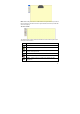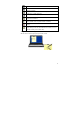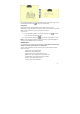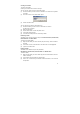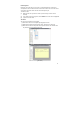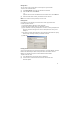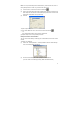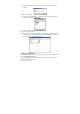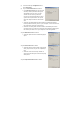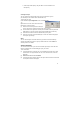User's Manual
25
Renaming Notes
Each time you create and save a new note, it is automatically given a name that
corresponds to the exact date and time the note was created. You can rename notes
at any time to give them names that are more meaningful to you.
To rename a note:
(1) Right-click the note you want to rename (Or click F2 key, when the note is
selected).
(2) In the shortcut menu that appears, select Rename. The note name is highlighted.
(3) Type the new note name.
Join Notes
You can join more than one note together.
(1) Select more than one note together by dragging the mouse.
(2) Right click the selected notes and then select “Join Note” from the menu.
(3) Enter the new name for the joined note and press Confirm. The selected notes
are joined into one note with the new name.
(joint note)