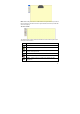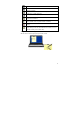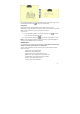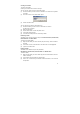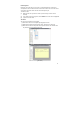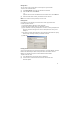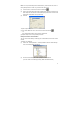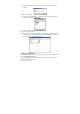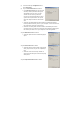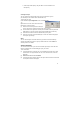User's Manual
24
Creating a new folder
To create a new folder:
Creating a new folder can be done in few ways:
You can use ‘File’ menu to run the ‘New Folder‘ option
(1) Choose the folder you want to create a sub folder for or choose the ‘My Notes’
root folder
(2) Use ‘File’ menu to run the ‘New Folder ‘option.
(3) Fill the new folder name.
You can right click any folder in the Folders Tree
(1) Choose the folder you want to create a sub folder for or choose
the ‘My Notes’ root folder.
(2) Right click this folder.
(3) Choose ‘New Folder’ from the drop down menu.
(4) A new folder will be created.
(5) To rename this folder please see ‘Renaming a folder’
Renaming a folder
All folders can be renamed except for the predefined Miscellaneous, Deleted Items,
Received Notes and Mobile Notes.
To rename an existing folder:
(1) Right-click the folder you want to rename (Or press F2 key, when the folder is
selected).
(2) In the short-cut menu, select Rename. The folder name is now highlighted.
(3) Type the new folder name.
Deleting a folder
All folders can be deleted except for the predefined
Miscellaneous, Deleted Items, Received Notes and Mobile Notes
To delete a folder,
(1) Right-click the folder you want to delete (Or press the delete button, when the
folder is selected).
(2) In the shortcut menu that appears, select Delete.
(3) Select ‘Yes’ to confirm that you would like to delete the folder, or ‘No’ to cancel
the operation.