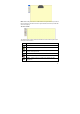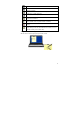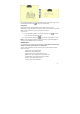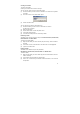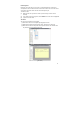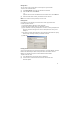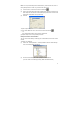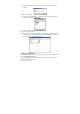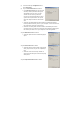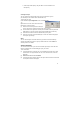User's Manual
23
During writing or drawing, you can use the toolbar to edit, cancel, erase, copy or send
the notes. When finished, click to exit from the Note Window.
Saving Notes
Notes can be saved at any time during the note creation process. They are
automatically saved to the default and named according to the date they were created.
Notes can be renamed at any time once they have been saved.
To save a note,
(1) In the Note Window Toolbar, click the Save and Close icon to save the
note to the default Miscellaneous folder.
(2) Click the Save the Folder icon to save the note to any folder you select.
NOTE: It is also possible to configure an 'Auto-Save' feature. That will automatically
save your note periodically while you are working.
Manage Notes
The Note Manager in installed with predefined folders, Miscellaneous, Deleted Items,
Contacts, Follow Up, Received Notes and Mobile Notes.
You can use these folders for storing your notes and can create additional custom
folders, as needed.
Miscellaneous: User-defined Folder
Deleted Items: Store deleted notes
Received Notes: Store received notes by e-mail.
Mobile Notes: Store uploaded notes from the base unit.
Imported Notes: Store imported notes from computer.
Follow up: Store to-be-continued notes
Contacts: Store contact information.