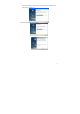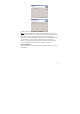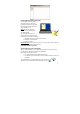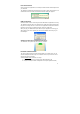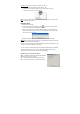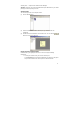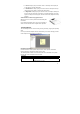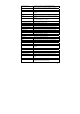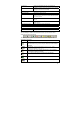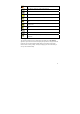User's Manual
20
DELETE – Deletes the selected note/notes
EDIT NOTE – Allows you to edit a selected note
PRINT -- Prints the selected note/notes
SHOW AS STICKY NOTE – Make your Note as Sticky Note
SHOW AS PAPER HOLDER – Make your Note as a paper holder
SMALL THUMB – Displays small thumbnails in the Note Manager
view
MEDIUM THUMB - Displays medium sized of thumbnails in the Note
Manager view
LARGE THUMB - Displays large thumbnails in the Note Manager
view
NOTE MODE
MOUSE MODE – TURNS YOUR PEN INTO A MOUSE
ABOUT – Provides you with your Pocket pen tablet version
information
Creating Notes
The moment you begin to write or sketch with your digital pen, a Note Window
appears on your screen that reflects everything that you write on the paper attached
to the base unit. The Note Window toolbar allows you to perform various basic
functions such as saving, editing, sending and copying your notes while writing, or
once you have finished writing.