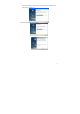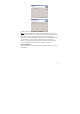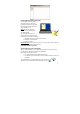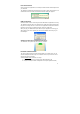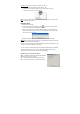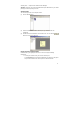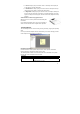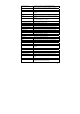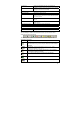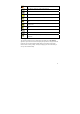User's Manual
19
Zoom to Fit Returns the thumbnail view size to the original size
(available only when viewing an individual note thumbnail)
Zoom Out Reduces the thumbnail view by 50% (available only when
viewing an individual note thumbnail)
Configuration Menu
Detect Hardware Allows you to detect your unit
Preferences Allows you to select your personal preference for
elements such as; note color, auto-save, windows options
and printing options
Pen Styles Lets you select the default ink color and stroke width of
the pen
Set Device Orientation Set your device position on paper (Top center, Left or
Right corners).
Set digital note mode Select default Pen mode (Mouse/Note)
Mouse Properties Mouse resolution
Help Menu
Read User Manual Opens the pocket pen tablet User Manual
About NoteTaker Displays pocket pen tablet version information
Note Manager Toolbox
The Note Manager Toolbox contains buttons that give you access to the most
commonly used menu commands.
The following table contains a list of each button in the toolbox together with a
description of its function.
Button Description
UPLOAD – When in Connected Mode, you can upload all your notes
from the mobile unit to your PC using the Pocket pen tablet software
application
Note To Text - Convert handwritten note to texts. (only
available in Windows Vista or 7)
Convert your note to text using MyScript® Notes. (Only available if
the recognition software is installed.)
CUT – Cuts the selected note and saves it to the clipboard
COPY – Copies the selected note and saves it to the clipboard
PASTE – Pastes whatever was last copied or cut to the clipboard