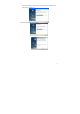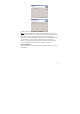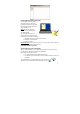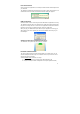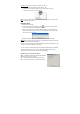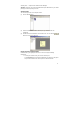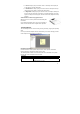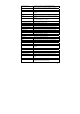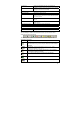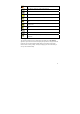User's Manual
17
• To Click an object, point your mouse cursor on that object. Now tip the pen
on the paper or click the side button.
• To Double-Click an object, point your mouse cursor on that object. Now tip
the pen twice on the paper or click the side button twice.
• To Right-Click an object, point your mouse cursor on that object. Now press
the tip of the pen a bit longer on the paper. A special ‘Right Click’ cursor will
appear. Lift the pen from the paper, and the context menu (Right Click menu)
appears.
Avoid interference while using regular mouse:
When the pen is not in use it powers off automatically after
60 minutes.
It is recommend that while not in use, the pen is placed as
shown, to avoid interface with a regular mouse operation.
The Note Manager
The Note Manager can be used for storing, viewing, searching, copying and exporting
notes.
It is set up in Windows Explorer format, which allows you to browse through your files
in the left pane and view them in the right pane.
Note Manager Menus
Use these menus to select options and preferences and to perform all software
functions relating to storage and transfer of your notes.
The following table contains a list of all menus and menu commands in the system
together with a short description of their function.
File Menu
Upload Upload notes from the mobile unit to the PC
Note To Text Convert handwritten note to texts (only available in
Windows Vista or 7 OS).