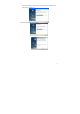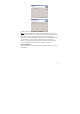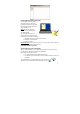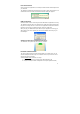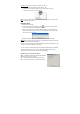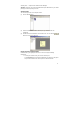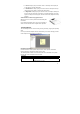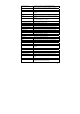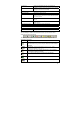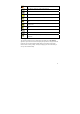User's Manual
15
Changing modes during operation can be done in 2 ways:
a. Press the base unit top button (‘Mode’ button) , OR
b. Right click the ‘Pocket pen tablet’ tray icon, and change mode, OR
c. Clicking on the virtual area using your pen.
Note: On each mode change, a Balloon will popup indicating the current mode and
the corresponding LED will lit.
Uploading Notes
(1) Start the Note Manager.
(2) In the “File” menu, select “Upload”, or click
in the upper toolbar. All the
notes in your memory unit are uploaded to your PC.
(3) At the end of the process, a message appears asking if you want to delete all
notes on the memory unit. Select ‘Yes’ to erase all notes on your memory unit.
Select ‘NO’ to retain the notes.
(4) Uploaded notes will be saved in the Mobile Notes folder named by date.
NOTE: When you select “NO”, the next time you upload those notes that are already
uploaded to the PC Will not be uploaded.
However, if you delete notes from the PC application and then upload again from the
memory unit, the notes will be uploaded again.
You can select one of three options to be performed automatically when your Mobile
Pocket pen tablet base unit is connected. The following can be selected in the
‘Configuration -->Preferences’ menu within the Note Manager.
Upload new notes automatically options:
YES – Your Mobile Notes will be automatically uploaded
each time you connect it to your PC
NO – Your Mobile Notes will not be uploaded. In this
option, you will manually need to perform this action by