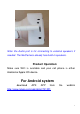Fast I nst al l HD IP Security Camera (H.264) User Manual Please read this user manual thoroughly before operating on the product. Hardware preparation: - Please make sure TF card has been inserted into the card slot on the back of the product - Connect the included power adaptor, 5V DC / 2A rating, to the product - Check for flashing L/WAN LED light Please make sure all the above items are done before proceeding to setup software and Internet connection of the product.
Note: the Audio port is for connecting to external speakers if needed. The NetCamera already has build-in speakers. Product Operation: Make sure WiFi is available and your cell phone is either Android or Apple iOS device. For Android system download APK APP from the weblink http://www.nduoa.
download the NetCamera” to install APK App, smart phone will show APK icon after the download is completed. NetCamera“ ” For Apple iOS system, please search Apple “App Store” for NetCamera APP to download. (Details also provided in later section of this user Manual.) If the NetCamera App icon appears on smart phone, the installation is successful.
smart phone. 2. Setup the NetCamera with local WiFi network: Press on the “SET” button on the back panel for over 3 seconds, until the “L/WAN” LED flashes. Next operate the WiFi search function under the smart phone “setting” menu to find the “MT5650-xxxxxx” WiFi device name (as shown on the darker image below), then click on this WiFi device to connect your smart phone to MT5650-xxxxxx.
(Note: The“ SET” button is meant for initiating WiFi connection for MT5650-XXXXXX, use this button only for initial setting or when the Product is relocated to a new location for connecting to a new WiFi router.) WiFi signal strength will effect the LED blinking speed, faster speed indicates stronger WiFi signal. While weaker WiFi signal will result in slower LED blinking speed. 3.
Then click on the function button on the lower right corner (see the photo shown below) 7
Follow the next 4 steps to complete Internet connection setting for MT5650-XXXXXX: The CID number will appear on the menu automatically. ① First, passcode setting, PWD is composed of 8 characters, number and letter, should be entered on the PWD field (2). Please note that both CID and PWD should be recorded and kept for future reference. ② Clcik on the “SCAN” button (3) to find office/home router and click on it so the router name appears on the SSID field.
4 1 2 3 9
4. Customize your new NetCamera name: After completing the WiFi connection setting, return to upper menu and click on the (add Camera) icon near top.
enter customization menu. As shown below, Here You can enter a desired NetCamera name (e.g., 28 shown above) on the top field. You will also need to enter the CID and PWD of the NetCamera that you had previously copied down here on this menu to complete the customization process.
MT5650-XXXXXX as, e.g., 28 onto the NetCamera App menu. See the picture shown below. 5. Make Changes to saved NetCamera: Press and hold the NetCamera name until a sub menu pop-up.
you can Edit/Delete/ Synchronize local time on the menu. 6. Click on NetCamera to enter viewing mode: High quality image picture can be achieved by slightly rotating the aperture of the camera head Here Clink on the setting button to choose between Normal/SD/HD image qualities.
Functions available on image window: 1. Sliding on the viewing window of smart phone controls the horizontal and vertical rotations of camera head 2. moving the lighted spot alone the time line can replay recorded images 3. press and hold on Micrphone icon and speak onto smart phone for remote communication 4. click on camera icon to take a snap shot 5. click on the shooting icon to start/stop recording 6. click on setting icon to adjust image quality 7.
For Apple iOS devices 1. APP installation: Find“ NetCamera” on Apple’s “APP Store” and download the APP onto your Apple device. 2. Connection GLW_MT5650 with Apple device: ① Press and hold the “SET” button on back panel for over 3 seconds until the L/WAN LED flashes. ② Enter the WiFi menu on your Apple device and search for “MT5650-xxxxxx” device name, click on this “MT5650-xxxxxx” device to connect your Apple device with it. Please note that the last 6 characters ”-xxxxxx” is the CID for this NetCamera.
③ Exit the WiFi menu window of your Apple device. Note:Repeat the 3 steps outlined on 2 above only when setup is not successful or when the product has been relocated to a new location and needing to repeat setup process. Do not press on the “SET” button again, as it will clear previously completed connection setup.
4. CID name and Passcode setting: Click on the setting icon (shown in picture above) to enter CID name and passcode entry menu (shown below) The CID name should appear automatically after the above menu pops up, then user can enter passcode which should be composed of 8 letters/characters.
reference. It is also necessary to safe guard the CID name and Passcode information as it reveals the privacy of the NetCamera setting environment. 5. Setup MT5650 -xxxxxxand local WiFi router connectio: On the same window menu(shown above), continue to the WiFi section to search for and select your office/home WiFi router ID. Enter the passcode of your office/home WiFi router to enable connection between MT5650-xxxxxx and your WiFi router.
the icon shown on the menu window to enter the following menu window Enter previously saved CID name and Passcode of the saved NetCamera, and a camera name that better reflect its location onto corresponding entry field to complete NetCamera registration in the APP.
Note: Please make sure your Apple device is connected to the Internet before viewing live image or play back previously recorded images from the NetCamera. Simply click on the desired NetCamera ID shown under the APP to access the individual NetCamera for viewing and control. small Click on the icon to the right of each NetCamera to edit this NetCamera name and save changes. Here To “Delete” any unwanted NetCamera from the APP list: hold and slide the NetCamera to the left to enable “Delete” menu.
To play back previously recorded images from NetCamera: first make sure a TF card had been inserted onto the back slot. Recorded images are stored in the TF card. Click on the “Play” icon to play back recorded images Here The aperture of camera can be adjusted to improve image qualities. Slightly rotate the camera head clockwise (or counter clockwise) and check the picture quality on the smart phone window for confirmation of adjustment made.
Functions available on image window: 1. Sliding on the viewing window of Apple device controls the horizontal and vertical rotations of camera head 2. moving alone the time line to replay recorded image 3. press and hold Micrphone icon and speak onto Apple device for remote communication 4. click on camera icon to take a snap shot 5. click on the shooting icon to start/stop recording 6. click on setting icon to adjust image quality 7.
To setup Quadruple monitor windows on iOS device: can be done on The Quadruple monitors setting Apple iOS. First select the NetCamera ID to assign it onto one of the Quadruple monitor setting, then click on the Quadruple icone to assign this NetCamera. Repeat the above procedures until all 4 NetCamera ID had been assigned and the icon shown .
Net Camera HD IP Security Camera (H.264) User Manual Please read this user manual thoroughly before operating on the product.
Image sensor CMOS Resolution 720P HVGA VGA SVGA Aperture 3.6mm IR Lamp 11 lamps Night vision Up to 8 meters range AWS/AGC/AES/ automated exposure Operable 0.3 LUX lightness level Audio L/R 2 channels Audio input Build-in Mic Audio output Build in speakers Compression H.264 format Frame speed Up to 15 frames / sec Resolution HD,SD,Normal Camera angle H 355° ,V 120° WiFi IEEE 802.
User verification Admin / System Op/ private user Live viewing Four frames @ 320x240 one frame @ 640x480 Smart phone For IOS and Android compatibility Power supply DC 5V 1A Power rating 1W/2W(with or without IR) Environment -10 to +50℃ (+14 to +122℉) Humidity 10 - 80% rh (no formed droplet) Package 190mmx160mmx115mm dimension (L x W x H) Package weight 550 g, with accessories 26
Frequent Q&A Q: Could not connect NetCamer with my smart phone? A: Check the back panel L/WAN LED light for flashing status, press and hold the L/WAN button for 3 seconds if it is not flashing. Also, make sure your smart phone WiFi is connected to GLW_MT560. Q: Unable to link the NetCamera to the Internet? A: Check for the WiFi router ID and Passcode are entered correctly in the setup menu (refer to previous section of this menu for details to enter setup menu).
may have to follow the steps outlined in this menu to redo all setup procedures if LED is not blinking correctly. (For further assistance, please contact your local retailer for technical support.) This device complies with Part 15 of the FCC Rules. Operation is subject to the following two conditions: (1) this device may not cause harmful interference, and (2) this device must accept any interference received, including interference that may cause undesired operation.
residential installation. This equipment generates, uses and can radiate radio frequency energy and, if not installed and used in accordance with the instructions, may cause harmful interference to radio communications. However, there is no guarantee that interference will not occur in a particular installation.
To maintain compliance with FCC’s RF Exposure guidelines, This equipment should be installed and operated with minimum distance between 20cm the radiator your body: Use only the supplied antenna.