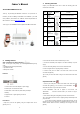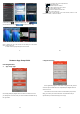User's Manual
5
Step 3 Add the IR motion sensor to the Network
1.Open box ②,take out the IR motion sensor.
2. Install one AAA battery into it.
3. Fix the IR motion sensor to one available location (e.g. the wall).
4. Run the “NEXTURN+” APP, go to “find devices” page, tap “find device”
6
button, it will appear on the found device list. Select it and tap Register
button.
5. After done, you can detect any motion around sensor.
Step 4 Add the Smart converter to the Network
1.Open box ③,take out the smart converter
2. Remove the ordinary bulb at your home from the socket, then install the
smart bulb converter into the socket, and power on it.
3. Run the “NEXTURN+” APP, go to “find devices” page, tap “find device”
button, it will appear on the Found Device List. Select it and tap Register
button.
4. After done, you can turn on/ off your lamp with your smart phone.
Step 5 Add the Smart plug to the Network
1.Open box ④,take out the smart plug
2. Plug the Smart plug into a wall outlet to power it.
3. Run the “NEXTURN+” APP, go to “find devices” page, tap “find device”
button, it will appear on the Found Device List. Select it and tap Register
button.
4. After done, you can switch on/off the plug and monitor the data of the
current and power consumption etc.
7
Step 6 Add the door/window sensor to the Network.
1.Open box ⑤,take out the door/window sensor, and get one AAA battery
from box ②
Remarks: The door/window sensor assembly is made up of a main unit and a
magnetic bar.
2. Install one AAA battery into the mains unit.
3. Fix the mains unit to one available location (e.g. the wall), and the stick the
magnetic bar on the opposite location, such as the door or window.
Note: a. When fixing the main unit and the magnetic bar, make sure they
have been aligned in correct direction according to the marked orientation.
b. The normal responding distance between the two parts is no more
than 4mm.
4. Run the “NEXTURN+” APP, go to “find devices” page, tap “find device”
button, it will appear on the Found Device List. Select it and tap Register
button.
5. After done, you can monitor door/window open/close state
Note: To check the energy level of the battery, press the button on the mains
unit. If the LED is on, showing that the battery energy is sufficient; if the LED
fails to light, indicating that the battery has been exhausted, and should be
replaced with a new one.
Step 7 Add the wireless switch to the Network
1. Open box ⑥, take out the wireless switch, and get one AAA battery from
8
box ②
2. Install one AAA battery into the wireless switch
3. Run the “NEXTURN+” APP, go to “find devices” page, tap “find device”
button, it will appear on the Found Device List. Select it and tap Register
button.
4. After done, push down the top housing of the wireless switch to switch the
working status of the designated device.
Step 8 Add the IP Camera to the Network
Open box ⑦,take out the gateway, and get a adapter which use for the
camera in box ②
1. Insert a TF card(4G+,class6+) into slot at camera back.
2. Go to APP store to find “nexturn cam” APP , download and install it
in your smart phone or tablet.
3 .Connect the IP camera to the attached power adapter, then press and
hold down the “Set” button for about5 seconds,The LED blink slowly a few
times, indicating the it is staying in network loading process;
4. Enter the W -LAN settings on your smart phone or tablet, then select the
item “MT5650-XXXXXX” from the list and tap to connect. then run “nexturn
cam” APP, tap , open "camera setup" page.tap , it will get the
camera CID automatically, and chose the WIFI router which smart gateway
has connected to, tap to finish setting.