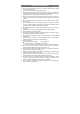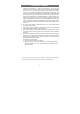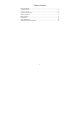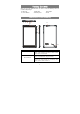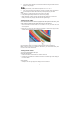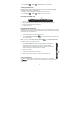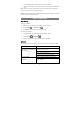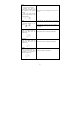User's Manual
10
Drag
1. Touch and hold your finger
on an item on the screen.
2. Keeping your finger in
contact with the display, move
your fingertip to the desired
location.
3. Take your finger off the
display to drop the item in the
desired location.
Move items such as images and icons on the
screen.
Swipe or Slide
Move your finger in a vertical
or horizontal direction on the
display.
Scroll through the Start screen, web pages,
lists, entries, photos, contacts, and so on.
Close an app. (Swipe the app to the bottom of
the display.)
Zoom in
Touch the display with two
fingers and then move the
fingers apart.
Enlarge the view of an image or web page.
Zoom out
Touch the display with two
fingers and then move the
fingers closer.
Reduce the view of an image or web page.
Rotate
Touch the display with two or
more fingers and then move
the fingers in a clockwise or
counter-clockwise arc.
Rotate an object by 90 degrees.