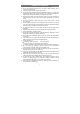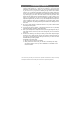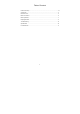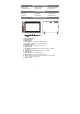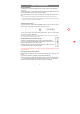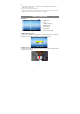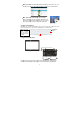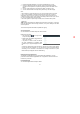User's Manual
Cust
o
y To
a
to d
i
ho
m
y To
m
desi
y To r
e
bin
s
y To
c
“W
a
Gen
e
y
G
H
t
r
y
C
y
D
p
o
mizing Home
S
a
dd a Home Scre
e
i
splay all applicati
m
e page.
m
ove a Home Scr
red location, and
e
move a Home S
c
s
ymbol “X” and th
c
hange the wallpa
a
llpaper” and then
e
ral Touch Acti
o
G
eneral: Tap o
n
H
ome button
t
he context men
u
r
ecently opened
C
lick: Click brie
f
D
rag: When wat
c
p
rogress bar at
a
S
creen Items
e
n item (shortcut,
ons and widgets,
een item, hold yo
u
release it.
c
reen item, hold
y
en release your fi
per, hold your ta
p
choose a picture
o
ns
n
the Return butt
o
to go to the
H
u
options; and ta
apps.
f
ly on an item to
o
c
hing a video or
a
ny point of time
Hold d
o
8
widget etc.),
y
ou
c
then hold your ta
p
u
r finger onto it to
y
our finger onto it
t
nger.
p
on the Home sc
r
as the desktop w
a
o
n to get ba
c
H
ome screen; ta
p
p the Recent Ap
o
pen a file, a lin
k
listening to musi
elapsed from th
e
o
wn
c
an tap the appli
c
p
on an item to pl
a
highlight it, then
d
t
o highlight it, dra
g
r
een until a menu
a
llpaper.
c
k to previous s
c
p
Menu button
ps button t
o
k
, an application
c, you can drag
t
e
file.
c
ation icon
a
ce it on the
d
rag it to the
g
it to the recycle
appear. Tap on
c
reen page; tap
to bring up
o
check the
or page.
t
he slider of the