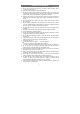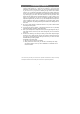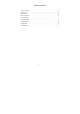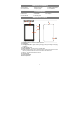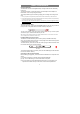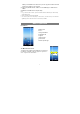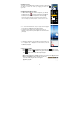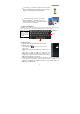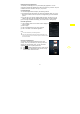User's Manual
y
I
d
f
y
W
f
p
t
Usin
g
When
keyb
o
Acce
s
You
c
1) M
a
a.
T
s
e
b.
S
W
c.
T
aut
o
the
wir
e
d.
C
ma
y
co
n
ap
p
Caps
L
tap twi
c
letters
briefly
t
input t
h
in ca
p
it
a
I
n some apps, y
o
d
own to scroll th
e
f
inger on an ite
m
W
hen viewing a
f
ingers (at least
t
p
inch your finge
r
t
o zoom in it for
b
g
the Virtual Ke
y
ever you need t
o
o
ard, with which y
o
s
sing Internet
c
an access to th
e
a
ke WI-FI Conn
e
T
ap the Setting ic
o
e
ttings menu.
S
elect “WIFI” an
d
W
IFI.
T
ap “Wi-Fi” to
o
matically for a
v
right panel. Th
e
less networks i
n
C
hoose a networ
k
y
be secured
w
n
nection is succ
e
p
ear under the
W
L
ock: quickly
c
e to input all
in capital;
t
ap once to
h
e first letter
a
l.
o
u can slide you
r
e
file list; and so
m
m
to display optio
n
photo or webpa
g
t
wo) on the scre
e
r
s to zoom out it,
b
etter visual effe
c
y
board
o
input somethin
o
u can enter a w
e
e
Internet easily
w
e
ction
o
n on the Ho
m
d
slide the toggl
e
select a rout
e
v
ailable WiFi ne
t
e list of availa
b
n
range of your
d
k
from the list an
w
ith password,
e
e
ssful, the mes
s
W
IFI Setting.
9
r
finger on the sc
r
m
etimes you m
a
n
s (if available).
g
e, you put your
e
n, and you can
or open your fin
c
t.
g, tap on any t
e
e
bsite address or
a
w
ith Wi-Fi netwo
m
e Screen to op
e
e
switch to “ON
”
e
r, the device
t
works and displ
b
le networks sh
o
d
evice.
d then tap “Con
n
e
nter the pass
w
s
age Connected
Space
r
een up and
a
y hold your
gers
e
xt input box to
o
a
ny text required.
rks.
e
n the
”
to turn on
will scan
ay them in
o
ws all the
n
ect” to connect.
w
ord before co
n
to…(WiFi Net
w
o
pen the virtual
Some network
n
necting. If the
w
ork Name) will
Backspace
Enter