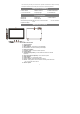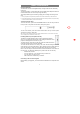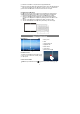User's Manual
(1) C
o
(2) O
n
ic
o
(3) Di
Usin
g
For t
h
dedic
a
1.
P
2.
H
c
t
a
3.
A
4.
Y
Hom
e
Unlo
c
The s
c
a whil
your t
a
Gen
e
Ge
n
o
nnect the devic
e
n
ce connected,
t
o
n. Open the ph
o
sconnect the U
S
g
the Physical
K
h
e sake of using
a
ted keyboard.
F
P
lace the dedicat
H
old your tablet
w
ontacts on the k
e
a
blet.
A
s soon as the k
e
Y
ou can rotate th
e
e
Screen
c
k the Screen
c
reen will be lock
e
e. You need to u
n
a
p upwards.
e
ral Touch Acti
o
n
eral: Tap on th
e
c
d
e
f
e
to a computer
w
t
he tablet will be
o
ne icon and co
p
S
B cable to
r
emo
K
eyboard
convenience, th
i
F
ollow these ste
p
ed keyboard on
w
ith two hands,
a
e
yboard to the j
a
e
yboard is conn
e
e
tablet to overl
a
Basic
e
d after the devic
e
n
lock the screen
b
o
ns
e
Return button
d
f
g
3
w
ith the supplie
d
identified as a
M
p
y files to it just
a
ve the device fr
o
i
s device is desi
g
p
s to connect th
e
an even and sta
b
a
lign the connect
a
ck and positioni
n
e
cted to the tabl
e
a
p the keyboard
a
Operati
o
e
is idle for
b
y swiping
to get back
t
a
b
a. Ba
t
b. Ti
m
c. G
o
d. Ap
e. Re
f. Ho
g. Re
d
USB cable.
M
TP device with
a
a
s you do on yo
u
o
m the computer
g
ned to be equip
e
keyboard to yo
u
b
le plane (e.g. d
e
or and the two
m
n
g slots at the b
o
e
t, it is ready for
u
a
s you do with a
o
n
t
o previous scre
e
t
tery level
m
e
o
ogle Search ba
r
plication tab
turn button
me button
cent opened ap
p
a
mobile phone
u
r hard drive.
.
ped with a
u
r tablet:
e
sk);
m
agnetic
o
ttom of the
u
se.
laptop.
e
n page; tap
p
s