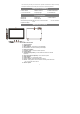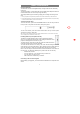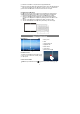User's Manual
10
Q: The device runs slowly, how to speed it up?
A: The more applications you have installed, the slower the device is. Please uninstall some
applications that you don’t use often to speed it up.
Q: I forget my power-on password or graphic, how to start up the device?
A: If you forget your password, you have to enter the Recovery mode to load default factory
settings: Press Power button to confirm entering the Recovery mode.
(1) Power off the device first. Press and hold down the VOL+ button and Power button to enter
Recovery mode.
(2) Use VOL+/- button to move the cursor up/down and select ‘Wipe data/ factory reset’.
(3) Press Power button to confirm entering the Recovery mode.
(4) User Vol+/- button to select “ Yes-- delete all user data” and confirm with Power button.
(5) Select “ Reboot system now” before pressing Power button to confirm.
When your device is restarted, the preset password will be deactivated.
Q: The device prompts me lack of space, how to release some space?
A: Applications are installed in internal memory of the device by default. Space gets less if you
install more and more applications. Please uninstall some applications or move some to
expandable memory like Micro SD card to release space.
Q: How to access Internet via Wi-Fi?
A: The device features WiFi module. Make sure there is a WiFi router nearby, and then go to
“Settings” “Wireless & Network”. Turn on Wi-Fi, the device should search for Wi-Fi routers around
you and list them. Click the router that you want to connect, enter password if required. When
connected successfully, you can surf on the Internet then. Please get closer to the Wi-Fi router as
possible as you can to avoid weak signal.
Q: How to connect to a USB flash disk?
A: The device can read USB flash disk with its USB HOST feature. Connect a USB flash disk to the
device with a dedicated OTG cable (not provided with the device) and then manage files in the USB
disk with File Manager.
Q: How do I know if my WiFi network is connected successfully with the device?
A: To make sure that the device is connected to WiFi access point successfully, go to Settings ->
Wireless & Network -> WiFi, and then you should see the small text “Connected” under the network
name in the right window.
Q: I have problems making a WiFi connection. What can I do?
A:
- Check your WiFi router/modem by using another WiFi device (ex: friend’s laptop) to verify that
your router/modem is functioning properly.
- Check your WiFi router/modem documentation to see if it has a pairing button that needs to be
pressed. Some modems have such a button that must be pressed the very first time you try to
make a WiFi connection with a new device.
- Make sure that you are relatively close to the modem/router to make your first connection. Then
later you can test to see how far away you can make a connection. - Try connecting to a friend’s
WiFi access point to see if reacts the same way. If it connects, then you know that you’ll have to set
your WiFi router/modem with similar parameters.
- Turn off the WiFi, then turn it back on again. Go to Settings -> Wireless Network -> WiFi.
- Make sure you have entered the correct password if required.
Q: My device cannot play a video file that I have copied to it. What can I do?
A: Video files are created in many different formats as well as sizes (resolution). See Technical
Specification in User Manual for detail information.