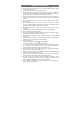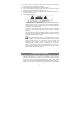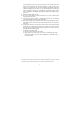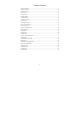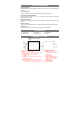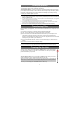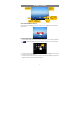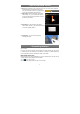User's Manual
7
Home Screen
The extended Home Screen
Slide your finger horizontally on the screen to go to the left or right panel of the extended
Home Screen.
Customizing Home Screen Items
y To add a Home Screen item (shortcuts, widgets, folders etc.), you can tap the application
icon
to display all applications and then hold your tap on an item until it is placed on
home page.
y To move a Home Screen item, hold your finger onto it until it is highlighted, then drag it to
the desired location, and release it.
y To remove a Home Screen item, hold your finger onto it until it is highlighted, drag it to the
recycle bin “Remove” and then release your finger.
Go to Google
Search
p
a
g
e
Go to
application
page
Return
Go to Home
screen
Recently used
applications
Battery
level
Hold
down
Time
WiFi
is on
Tap the circled
area to display
settings