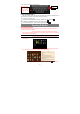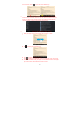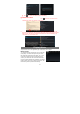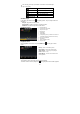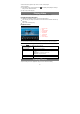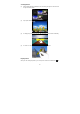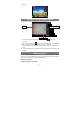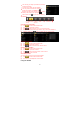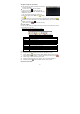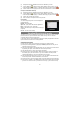User's Manual
11
enter a website address or any text required.
Using the Web Browser
y You can scroll the screen up and down by tapping on the page and dragging it up
or down (be careful not to tap a link until you are ready!).
y To open a link, simply tap it.
y To go back to the previous page that you browsed, tap the Back icon .
y To display the available menu items, tap the Menu icon .
y To go back directly to the Home screen, tap the Home icon .
Reading E-Books
Read E-books offline
You can read e-books stored in the device. Before reading, you need to transfer or
download e-books to the device.
1. Connect the device to computer by USB cable, and then
copy e-books from your computer’s local drive to the device (see the “Transferring
files” section mentioned before).
Note: Make sure your e-books are in format of EPUB, TXT, FB2 or RTF.
2. In the Application page, tap “Ebook” to enter the e-book
reader mode.
3. Slide your finger left and right on the book shelf to browse
e-books and then tap an e-book to start reading immediately.
4. When you are reading a page, you can tap to display a
Backspace
Enter
Caps Lock: quickly
tap twice to input all
letters in capital;
briefly tap once to
input the first letter
in ca
p
ital.