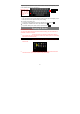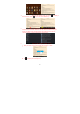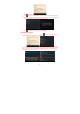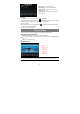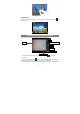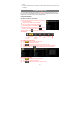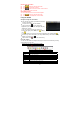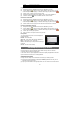User's Manual
18
video.
z To view the photo that you have taken, enter the Photo Viewer mode, and then tap
the photo.
Exploring Files
You can explore files and folders with the FileBrowser and Astro application. In the
Home Screen, tap the Applications shortcut to display all applications and then tap the
Explorer icon or ASTRO to enter the file explorer mode.
Using the Explorer
Navigate through Files and Folders
y You can drag your finger up and down to scroll the
file list up and down.
y To open a file or folder, tap the file/folder.
y You can go back or forward one level in the
interface by tapping on the Back icon .
y Wherever you are in the interface, you can go back
directly to the Home screen by tapping .
y Tap the Home icon to go to the root directory.
The Toolbar
Copy/Move Files and Folders
(1) Tap “ ” to enter the file selection mode.
(2) In the file list, tap the file to select it.
(3) Tap “ ” and then choose “copy” or “cut” from the menu.
(4) Navigate to the location where you wish to copy or move the file/folder to.
(5) Select the Editor icon from the toolbar and then choose “Paste.”
Delete Files and Folders
(1) Tap “ ” to enter the file selection mode.
(2) In the file list, tap the file to select it.
(3) Tap “ ” and then choose “delete” from the menu.
Go to Roo
t
directory
Select files
Copy/delete
/paste files
Sort files
Return
Thumbnail/list
Help