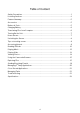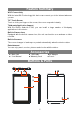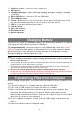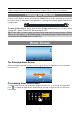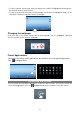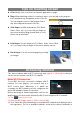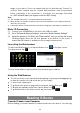User's Manual
9
Tips on touching screen
Click: Briefly click on an item can open an application or page.
Drag: When watching a video or listening to music, you can tap on the progress
bar to playback any designated section of the file.
You can drag the cursor of the progress bar to
any other elapsed time point of the file.
Slide finger: In different browsers (File, Music,
Video, Photo, etc.), you can hold your finger on
the screen and then drag up and down to scroll
the file list up and down.
Hold finger: In some browsers (File, Music, Video, Photo, Web
etc.), you may hold your finger on an item to display options.
Pinch finger: You can zoom the page by pinching
your finger.
Accessing Internet
This device features built-in Wi-Fi technology and support to 3G dongle so that you
can access the internet over Wi-Fi
/3G network.
Make WI-FI Connection
To use WiFi, first of all, you need to configure a Wi-Fi
network. For such purpose, you need to stay in a
Wi-Fi service zone. Whenever it is within the
coverage of a WiFi network you have configured, the
device will attempt to make a connection.
Before launching an Internet application such as the
web browser, you first need to activate the Wi-Fi and configure a Wi-Fi network.
(1) Tap “ ” in the Home screen.
(2) Slide the WIFI toggle switch to “ON” to turn on WIFI.
(3) Your Tablet will scan automatically for available WiFi networks and display them in
the right panel. The list of available networks shows all the wireless networks in