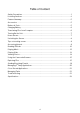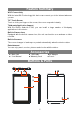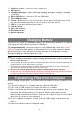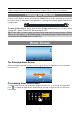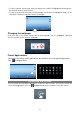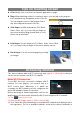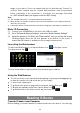User's Manual
7
Note: The pre-installed applications and Android OS occupy a considerable part of capacity –more than
1GB, it is normal that you see huge difference between available memory space and total capacity.
Turning On the Unit
To turn on the device, press and hold the Power button on the unit until you see the
boot-up screen. It may take a few minutes to start up the system, please wait before
you proceed.
To turn off the device, press and hold the Power button until you see the option
“Power Off”, tap on “Power Off” and then tap on “OK”.
Tip: For the sake of power saving, this device may sleep with the screen display off when
there is no touch action for a while (depending on the actual setting of Screen Timeout). You
can briefly press the Power button to wake it up.
Home Screen
The Extended Home Screen
Slide your finger horizontally on the screen to go to the left or right panel of the extended
Home Screen.
Customizing Home Screen Items
To add a Home Screen item (shortcuts, widgets, folders etc.), you can tap the application
icon to display all applications and then hold your tap on an item until it is placed on
home page.
Hold
down