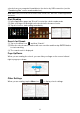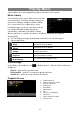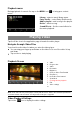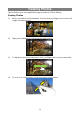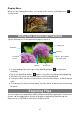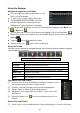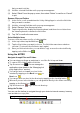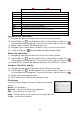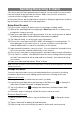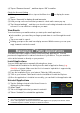User's Manual
13
Playback menu
During playback of a music file, tap on the MENU icon to bring up a context
menu:
Playing Video
Tap the Video icon in the application page to launch the video player.
Navigate through Video Files
You should see the video list when you enter the video player.
You can drag your finger up and down on the video list to scroll the video list up
and down.
Tap a video to start playing.
Playback Screen
Note: Some video files may not be played correctly with the device. Refer to the Technical Specifications
and make sure the video resolution, encoding format or file type is supported.
Video Playback Settings
Tap on the icon to display the video settings.
a. VOL-
b. Progress bar
c. VOL+
d. Bookmark
e. Brightness
f. Previous Video/Fast Rewind
g. Play/Pause
h. Next video/Fast forward
i. View Mode
j. Floating window playback
k. Exit
l. Video settings
m.
d e f g h i j k l
c
Library– return to music library menu.
Party Shuffle – select Party Shuffle mode
Add to playlist – add a song to the playlist.
Delete – delete a song.
Sound Effects – Set the sound effects for
the music playback.
a
b