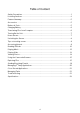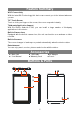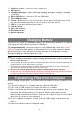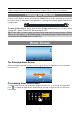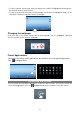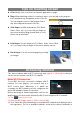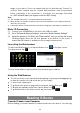User's Manual
10
range of your device. Choose a network from the list and then tap “Connect” to
connect. Some network may be secured with password, enter the password
before connecting. If the connection is successful, the message Connected
to…(WiFi Network Name) will appear under the WIFI Setting.
Note:
a) The available network list is constantly refreshed automatically.
b) When the Wi-Fi is enabled, the device will connect automatically to your configured networks
when they are in range.
c) If the device detects a network that has never been configured, it will display a notification icon.
Make 3G Connection
(1) Connect your 3G DONGLE to the device via USB host cable.
(2) Go to “Wireless & Network Settings”, and select “Mobile Network Settings”.
(3) Select the options of “3G Stick” and “Data enabled”, then you will see the screen
following display. Once the 3G icon appears at the bottom of the screen, it
means that 3G network is available for accessing the Internet now.
Launching the Web browser
To launch the Web browser, you tap the Browser icon in the Apps screen.
To display menus, tap .
To enter a new address, tap the address bar and then type in address.
Using the Web Browser
You can scroll the screen up and down by tapping on the page and dragging it up
or down (be careful not to tap a link until you are ready!).
To open a link, simply tap it.
To go back to the previous page that you browsed, tap the Back icon .
To display the available menu items, tap the Menu icon .
To go back directly to the Home screen, tap the Home icon .
Reading E-Books
Transfer E-books from Computer
Before reading, you need to transfer or download e-books to the device. You can copy