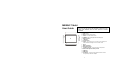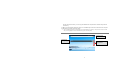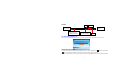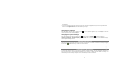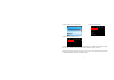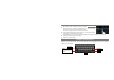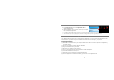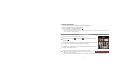M908HC Tablet User Guide This manual may not reflect all your actual operation with the device, and is used only for reference. All information is subject to change without prior notification. Refer to actual operation for detailed information a. ESC: Return b. Menu: Display menu options. c. Home: Go to the Home Screen. i d. SEARCH– Go to Google Search home page e. f. g. h.
Charging Battery Plug the AC adaptor to any standard wall outlet and the DC-IN port of the Tablet. It takes about 5 hours to fully charge the battery. You can operate the device even when it is being charged. But for extended battery life, it is suggested NOT to use the device when it is charging. It is recommended to charge the battery fully before you use the device for the first time. For maximum performance, lithium-ion batteries need to be used often.
the other the SD card memory. You can copy files between the computer and the disk standing for the SD card memory. (5) When you have finished coping files, select “Turn off USB Storage” to disconnect the device from computer. (6) Disconnect the device from the PC safely. The pre-installed applications and Android OS occupy a considerable part of capacity – nearly more than 1GB, it is normal that you see huge difference between available memory space and total capacity.
Top bar Time VOL - / + Display menu options Go to the Home Screen Drag the top bar downwards to display the notification message Status icons: WiFi connection and battery Return The Extended Home Screen Slide your finger horizontally on the screen to go to the left or right panel of the extended Home Screen. Customizing the Home screen items To add a Home Screen item (shortcuts, widgets, folders etc.), tap on the Menu icon and then select “Add” .
and release it. To remove a Home Screen item, hold your finger onto it until it is highlighted, drag it to the recycle bin which turns from the Application Tab, and then release your finger. Changing the wallpaper From the Home Screen, tap on the Menu icon choose a picture as the desktop wallpaper. , a list of options appears. Tap on “Wallpaper” and then Changing the System Settings From the Home Screen, tap on the Menu icon , and then tap on “Settings” .
(1) Tap the Setting icon in the Home Screen. (2) Tap “Wireless & Networks”. (3) Tap on the “Wi-Fi” setting to turn it on. (5) Select “Wi-Fi settings”. Your Tablet will scan automatically for available WiFi networks and display them. The list of available networks shows all the wireless networks in range of your device. (6) Choose a network from the list and then tap “Connect” to connect. Some network may be secured with password, enter the password before connecting.
Using the Touch Screen When watching a video or listening to music, you can tap the progression bar to go directly to a different location in the video or song. You can also use your finger to drag the cursor in the progression bar to another location in the video or song. In the file browsers (File, Music, Video, Photo, etc.), you can drag your finger up and down to scroll the file list up and down.
Playing Multimedia Files (1) In the Home Screen, tap on the Application Tab to display all applications. (2) Tap the application icons for music, video or photo to open the corresponding application. In the Video or Photo Mode, tapping anywhere on the screen can display or hide the on-screen toolbar. Some multimedia files may not play properly since their encoding format may not be supported by the device.
Uninstall Applications (1) Go to the menu “Settings”“Applications”“Manage Applications”. (2) Tab on the application that you want to uninstall. (3) Tab on “Uninstall” to uninstall the application. You cannot uninstall the preloaded applications. Some of the applications developed for Android mobile might not run properly in the Tablet. Please consult the respective software developer for further information. Reading E-Books In the Home Screen, tap an e-book to start reading.
Download e-books with the Adobe Digital Edition (ADE) via PC Once you have purchased e-books online, you need to transfer them to your Tablet using the Adobe Digital Editions software which allows you to view and manage e-books protected by DRM license. 1. Access the website http://www.adobe.com/products/digitaleditions/, and then install the Adobe Digital Edition software following the instructions online. 2. Authorize your computer with your Adobe ID and Password. 3. Activate your Tablet.
Access the Internet and search for e-books, search for your favorite e-books and download them. If the e-book is protected by DRM, you should be prompted by DRM license information. Click “Open” to start downloading the DRM-protected e-book. 5. Click “Purchase”, and then you should see your downloaded e-book at the right panel of the Adobe Digital Editions. 6. Connect your Tablet to the computer with the USB cable, and the Adobe Digital Editions should recognize your Tablet. 7.
(3) Tap the Editor icon to display the edit menu. (4) Select an option from the pop-up menu. To copy or move the file, navigate to the destination, select the Editor icon “Paste.” from the toolbar and then choose Troubleshooting Reset this device In the event that the device freezes, you can force the device to shut down by holding the Power button for 15 seconds. If the Power button does not reset your device, use the “pinhole reset” button, located on the back the device.
FCC Warning: This device complies with Part 15 of the FCC Rules. Operation is subject to the following two conditions: (1) this device may not cause harmful interference, and (2) this device must accept any interference received, including interference that may cause undesired operation. changes or modifications not expressly approved by the party responsible for compliance could void the user's authority to operate the equipment.