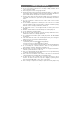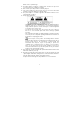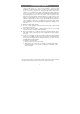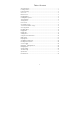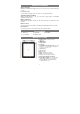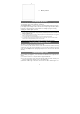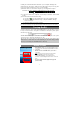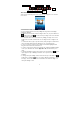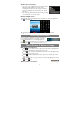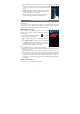User's Manual
7
Instantly, two removable disk drives will show on your computer standing for the
internal memory of the device, and the memory card inside it. Now you can copy files
from or to the memory card just as you do on your hard drive.
(4) When the device is connected to computer, you can drag from the top bar
downwards any time to display the USB notification message as shown.
(5) To disconnect the device to computer, select and tap on the button “Turn off USB
storage”.
(6) Disconnect the device from the PC safely.
a) Left-click the
icon at the right bottom corner of the computer desktop.
b) Click the pop-up mini-window message of “Stop the USB Mass Storage
Device – Drive (X).”
c) Disconnect the device from the computer.
Note: The pre-installed applications and Android OS occupy a considerable part of capacity – nearly more
than 1GB, it is normal that you see huge difference between available memory space and total capacity.
Turning On/Off
To turn on the device, press and hold the Power button on the unit until you see the
boot-up screen then release. It may take a few minutes to start up the system, please
wait before you proceed.
To turn off the device, press and hold the Power button until you see the option
“Power Off”, tap on “Power Off” and then tap on “OK”.
Tip: For the sake of power saving, this device may sleep with the screen display locked
when there is no touch action for a while (depending on the actual setting of Screen
Timeout). You can briefly press the Power button to wake it up.
Home Screen
Drag downwards
d
a. Quick Internet Search - You can input anything you wish
you search on the searching bar (required WIFI connection)
b. Current time
c. Weather forecast – worldwide cities (required Wi-Fi
connection)
Note:
You can change the city by tapping the weather indicator.
d. Default shortcuts - Tap on an icon to open the
corresponding application. You can add or remove
shortcuts, see “Customizing the Home Screen” on the next
page.
e. Shortcut to E-book Reader, Applications page and
System Settings
a
b
c
e
d