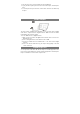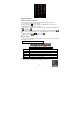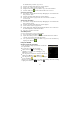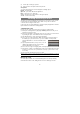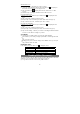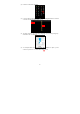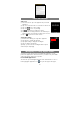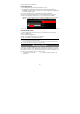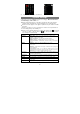User's Manual
29
browser, alarm clock, calculator etc.
Install Applications
You can install applications manually following these steps:
(1) Download the installation file directly from the built-in application library (e.g.
SLIDEME) or Internet. Make sure the file is in format of .apk which is supported by
your Internet Tablet system.
(2) Copy the installation file to your Internet Tablet by USB connection.
(3) Turn on your Internet Tablet and locate the installation file with the Explorer.
(4) Tap the installation file and follow the on-screen instructions to install the
application. If the installation was blocked by the following message, tap “Setting”
and then check the “Unknown Source” so that the installation can proceed.
(5) Once the application is installed successfully, you can find it in the application tab.
Uninstall Applications
(1) Tap the Settings shortcut in the Home Screen to display all system settings.
(2) Select “Applications”.
(3) Select “Manage Applications”.
(4) Tab on the application that you want to uninstall.
(5) Tab on “Uninstall” to uninstall the application.
Note:
y You cannot uninstall the pre-installed applications.
y Some of the applications developed for Android mobile might not run properly in the Device. Please
consult the respective software developer for further information.
Managing Tasks
Your device can handle multiple tasks at the same time. For example, you can view
photos while listening to music. Multitasking is helpful but inefficient if too many tasks
are running. In order to save system memory and enhance system performance, you
can end some tasks that you don’t use at the moment.
(1) Tap “Advanced Task Killer”
application.
(2) Tap the task that you want to end.