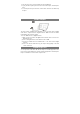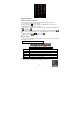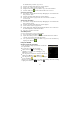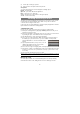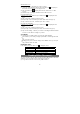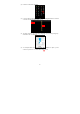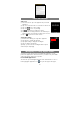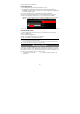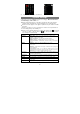User's Manual
28
Voice Recording
z Record
(1) In the Home Screen, tap on the Application Tap to reveal all
applications.
(2) Tap on the “Sound Recorder” icon to enter the recorder mode.
(3) Tap on the “ ” icon to start recording.
(4) Tap on the “
”icon to stop recording.
(5) Tap
to preview the recording if you want to.
(6) Tap on “Use this recording” and then use the Audio Player to
play the recording. To discard the recording, tap on “Discard”.
(7) Tap on
to go back to the Home Screen.
z Play Recording
(1) Enter the music library by choosing “Music” application.
(2) Tap “Playlist” to show My Recording list.
(3) Tap “My Recording” to display all recording files.
(4) Tap a recording to start playing.
Optionally, you can locate the recording file with the explorer,
and then tap it to start playing.
Managing 3
rd
Party Applications
Your device provides support to many useful third-party applications. You can
purchase the applications to add more functions to your device. They are available
online at the Internet or directly on your product.
Pre-installed Applications
The device has pre-installed applications when it was manufactured. You can see
them by tapping the Applications icon
. They are video player, audio player,