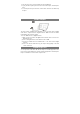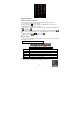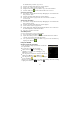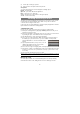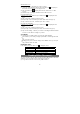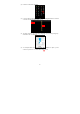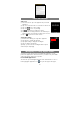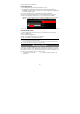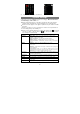User's Manual
22
Using the Explorer
Navigate through Files and Folders
y You can drag your finger up and down to scroll the file list up and down.
y To open a file or folder, tap the file/folder.
y Tap the menu icon , you can manage the applications (see details in the
“Managing 3
rd
party Applications” section).
y You can go back or forward one level in the interface by tapping on the Back icon
or Next icon .
y You can go back one level in the directory by tapping on the LevelUp button .
y Wherever you are in the interface, you can go back directly to the Home screen by
tapping on the Return icon
or Home icon .
y Tap the Home icon to go to the root directory.
Using the Toolbar
You can use the toolbar to navigate through your device’s internal memory/ memory
card and delete or copy files.
Home Go to the Home Screen.
LevelUp Go back one level in the directory.
Multi Select more than one file.
Editor Copy, delete, move, paste or rename the file or folder.
Back Go back one level in the interface.
Next Go forward one level in the interface.
Copy/Move Files and Folders
(1) In the file list, scroll up and down by sliding your finger to select
Tapping on the grey area can hide/display the toolbar.
Sliding your finger on the toolbar can scroll through all tools.