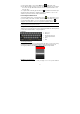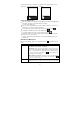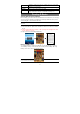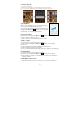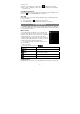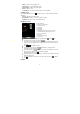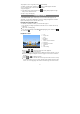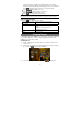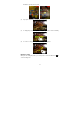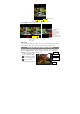User's Manual
15
section to read.
(1) When you are reading, tap on the Menu icon
to display e-book settings.
(2) Tap on “TOC” to display the outline of the e-book, and then tap the chapter that
you want to read.
View Book Information
During reading Ebook, you can view the book information anytime by tapping on the
Menu icon and selecting BookInfo item in sequence.
Auto Flip
During reading, you can use the Auto Flip (turning the pages automatically) function
for your convenience.
(1) Tap on the Menu icon
to bring up the overlay menu.
(2) Tap on Auto Flip to set a proper flip mode (Manual, 15seconds etc. )
Playing Music
In the Home Screen, tap the Music icon to enter the music player mode. Optionally,
you can tap the Applications shortcut to display all applications and then tap the Music
icon to enter the music mode.
Music Library
You should enter the music library once you start the music
player. The Music Library shows your music files sorted by
categories (Artist, Album, etc.) if your music files contain these
song information tags. If some of your music files do not
contain information tags, they will be classified as (Unknown)
in the Music Library. When new music is copied to the device,
the Music Library will be updated automatically.
y You can drag your finger up and down on the file list to
scroll through it.
y Tap a song to play.
y To return to the Home Screen, tap / .
Songs
List all music files.
Artist
List music files by artist.
Album
List music files by album.
Playlist
List your favorite songs.
Now Playing
Go to the Now Playing screen.
Playback menu
During playback of a music file, tap on the MENU button to bring up a context menu: