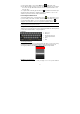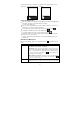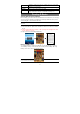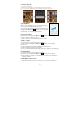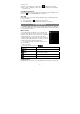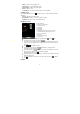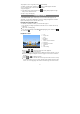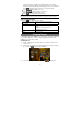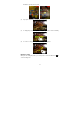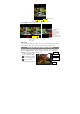User's Manual
13
windows to view it in full screen, or tap the Close icon in the small
window to close the window.
Refresh “Refresh” will refresh the current web page, if it has stopped loading.
Forward Will go to the next page that you browsed.
More Will give you access to other options (“Add Bookmark”, “Find on
page,” “Select text,” “Page info,” “Downloads,” “Settings” etc.).
Reading E-Books
Transfer E-books from Computer
Before reading, you need to transfer or download e-books to the device. You can copy
e-books from your computer’s local drive to the device by USB connection (see the
“Transferring files” section mentioned before).
Note: Make sure your e-books are in format of PDF, EPUB, TXT, FB2, RTF or PDB supported by
the device.
Start Reading
(1) In the Home Screen, tap the E-book Reader shortcut to enter the e-book reader
mode.
(2) Tap the page number at the bottom or slide your finger left and right on the book
shelf to view more e-books.
(3) Tap an e-book to start reading immediately.
History and My Library
You can tap “History” to view your reading history or tap “My Library” to enter the
e-book library. “History” shows all of the e-books that you have read by date. “My
Library” shows all of e-books stored in the device.
Note: E-book cover will show as defaulted cover by the device if the e-book has no cover data. That’s why
you see some e-book covers are the same.