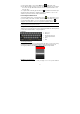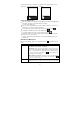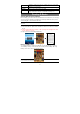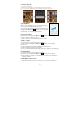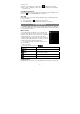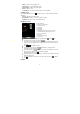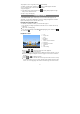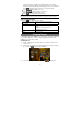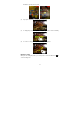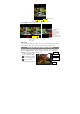User's Manual
12
keyboard and then slide your finger to a character on the keyboard. Release your
finger if you see two lines appear on the character.
Using the Web Browser
y You can scroll the screen up and down by tapping on the page and dragging it up
or down (be careful not to tap a link until you are ready!).
y To open a link, simply tap it.
y You can open several web pages at a time, view them all at once on the screen,
and then tap one of them to view it in full screen.
y To go back to the previous page that you browsed, tap the Back icon
.
y To display the available menu items, tap the Menu icon .
y To go back directly to the Home screen, tap the Home icon .
y Depending on where you are in the web browser, holding down on an item will
give you access to more options.
y To fill in a text field, tap in the field, then use the virtual keyboard to type in the
required text.
Web Browser Menu Items
When you are viewing a page, you can tap the menu icon
to display the menu
items.
New window Allows you to open new windows.
Bookmarks Will open the “Bookmarks” manager. You will see three tabs:
“Bookmarks,” “Most visited,” and “History.”
“Bookmarks” shows you a list of bookmarks. Just tap one of them to
open it in the current window. Holding down a bookmark will give you
access to several options (you will be able to edit it, rename it, delete
it, etc.). You can also use the Menu icon
which will allow you to
bookmark the last-viewed page.
“Most visited” and “History” allow you to access your “Most visited”
sites and your visit history. In the “History” tab, the Menu icon
allows you to clear the history.
Windows When you have several windows currently opened, tap “Windows” to
display them all at once on the screen. Just tap one of the small