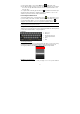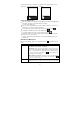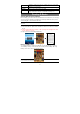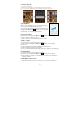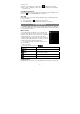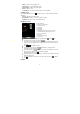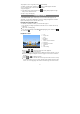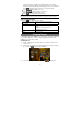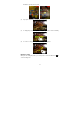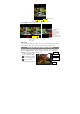User's Manual
11
(1) In the “Wi-Fi settings” screen, tap the Menu icon , and then tap “Scan.”
(2) If the Wi-Fi network you want to connect to does not appear in the list, scroll down
the screen, then tap “Add a Wi-Fi network.” Enter the required information, and
then tap “Save.”
To set up IP address manually, tap the Menu icon
, tap “Advanced” and then input
all required network parameters (“Regulatory domain,” “IP address,” etc). You can
obtain these parameters from the network administrator.
Launching the Web browser
To launch the Web browser, you tap the Browser icon
in the Applications screen.
If you are already connected to a network, the Web browser will simply open and you
can start browsing the Web. To access a new website, tap the Menu icon
to
display the menu, and then select “Go” to input t he new website address.
Note: Not all wireless networks offer access to the Internet. Some Wi-Fi networks only link several
computers together, without any Internet connection.
Using the Virtual Keyboard
Tapping on any text input field can open the virtual board. With the virtual keyboard,
you can enter a website address or any text required.
Indications
Selecting Input Method
If you have installed more than one input method in this device, you can select one by
a) holding your tap in the text input filed until the “Input method” box appear; b)
choosing “Input Method” and then choosing your desired text input method.
Inputting special characters
To input a special character like “à ”, hold your finger on “a” to see a special character
a. Caps Lock
b. Backspace.
c. Number and Characters
/Letter Keyboard Switch.
d. Space
e. Enter
c
b
a
d e