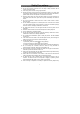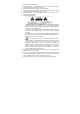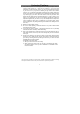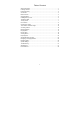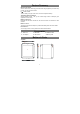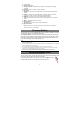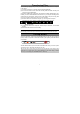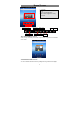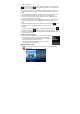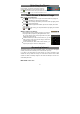User's Manual
6
Charging Battery
The device has a built-in rechargeable battery. No extra battery installation is required.
Just charge the device when it indicates low battery.
To charge the battery, connect the device to any standard wall outlet via the DC-IN
port using the power adaptor. It takes about 5 hours to fully charge the battery. When
the battery is fully charged, the charge indicator at the left bottom should light up in
green. During charging, the indicator lights up in red.
Note:
a. You are strongly recommended to charge the battery immediately when the device indicates the
battery is lower than 15%!
b. You can operate the device even when it is being charged. But for extended battery life, it is suggested
NOT to use the device when it is charging.
c. It is recommended to charge the battery before you use the device for the first time.
d. For maximum performance, lithium-ion batteries need to be used often. If you don’t use the device
often, be sure to recharge the battery at least once per month.
e. Be sure to use only the dedicated power adaptor provided with the unit for charging.
Installing Memory Card
This device can read files directly from memory card.
To use a memory card, find the card slot at the bottom of the device and then insert
the memory card into the slot in the correct orientation.
To access the files stored in the memory card, enter the Explorer mode
by tapping the Explorer icon and select the “SD Card” directory.
a. Touch Screen
b. Built-in Camera Lens
c. Charging indicator– Lights red during charging, and lights green as charging
completes.
d. Earphone socket – connects to stereo earphones.
e. Microphone
f. DC-IN port – connects to any standard electric source through the provided AC
adaptor.
g. USB Port – Connects to PC via USB cable; connects to USB memory device,
keyboard, or mouse; connects to 3G dongle via USB host cable.
h. HDMI jack – Connects to HD TV that supports HDMI connection.
i. Power –Press and hold to turn on or off the unit; briefly press to lock or unlock the
screen.
j. VOL+/- – Increase/ decrease the volume.
k. Built-in Speakers
l. Reset pin hole – reset your device if the device freezes.
m. MicroSD card Slot
Note: DO NOT insert or remove the memory card when the device is working with it.
That may cause errors or other failures.