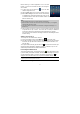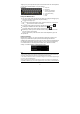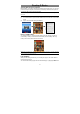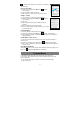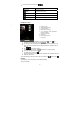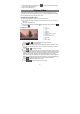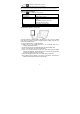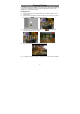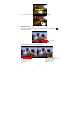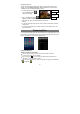User's Manual
16
(1) In the Music menu, tap the Playlist icon to display all the playlist. All songs
that you have added are listed.
(2) Tap a song to start playing.
Playing Video
In the Home Screen, tap the Video Player icon to enter the video player mode.
Optionally, you can tap the Applications shortcut to display all applications and then
tap the Video Player icon to enter the video mode.
Navigate through Video Files
You should see the video list when you enter the video player.
y You can drag your finger up and down on the video list to scroll the video list up
and down.
y Tap a video to start playing.
y You can go back directly to the Home Screen by tapping on the Return icon
or Home icon
.
Playback Screen
y Tap on the / icon to pause/resume the video playback.
y Tap on “ ” to display the menu items.
y Tap on the progress bar to go directly to a different location in the video. You can
also use your finger to drag the cursor in the progress bar to another location in
the video.
y Tap on / to adjust the volume.
y Tap on “ ” to set a bookmark at the current spot in the video. Please note only
one bookmark can be set for one video, and the new bookmark should cover the
old one. To resume playing a video from the bookmark, go to the Home Screen,
enter the Video Player, and tap on the bookmarked video. You should be
prompted to “Play from beginning” and “Play from bookmark”. Select “Play from
bookmark”. In default, the video plays from beginning. To remove the bookmark,
tap on “
” to display the menu, and then choose “Delete Bookmark”.
y Tap on to adjust the brightness of screen.
y Tap on / to play the previous or next video.
a. VOL-
b. Progress bar
c. VOL+
d. Bookmark
e. Brightness
f. Previous video/Fast Rewind
g. Play/Pause
h. Next video/Fast forward
i. View Mode
j. Exit
k. Video settings
a
b
d e f g h i j k
c