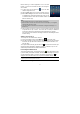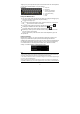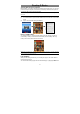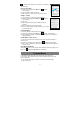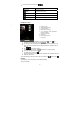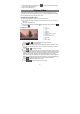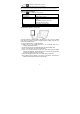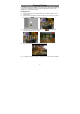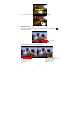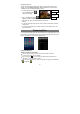User's Manual
12
Tapping on any text input field can open the virtual board. With the virtual keyboard,
you can enter a website address or any text required.
Indications
Using the Web Browser
y You can scroll the screen up and down by tapping on the page and dragging it up
or down (be careful not to tap a link until you are ready!).
y To open a link, simply tap it.
y You can open several web pages at a time, view them all at once on the screen,
and then tap one of them to view it in full screen.
y To go back to the previous page that you browsed, tap the Back icon .
y To display the available menu items, tap the Menu icon .
y To go back directly to the Home screen, tap the Home icon .
y Depending on where you are in the web browser, holding down on an item will
give you access to more options.
y To fill in a text field, tap in the field, then use the virtual keyboard to type in the
required text.
Using 3G Dongle
Besides Wi-Fi connection, you can access internet by 3G dongle. Connect a 3G
dongle (not provided with the product) with the device through the USB host
cable(also not provided with the product), and then the 3G network is enabled with 3G
icon appearing at the bottom right of the screen. You can surf on the Internet freely
now. Please make sure the setting “Data enabled” under “Wireless & network
settings” Æ “Mobile networks” is checked before surfing.
Note
:
1.The 3G Dongle device and the USB Host cable needed for this function are not included in the
accessories of the product, thus user have to purchase them from the market.
2. The USB host cable can be used to connect the 3G Dongle or a U disk. When using 3G Dongle,
you need to disconnect WiFi network.
3.This product support a 3G Dongle of most brands or types on the market
,
but considering the
compatibility of different types, you are still suggested to buy one only when you have tested it OK.
a. Caps Lock
b. Backspace.
c. Number and Characters
/Letter Keyboard Switch.
d. Input method setting
e. Space
f. Enter
c
b
d
a
e
f