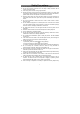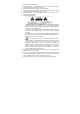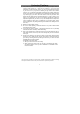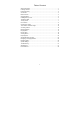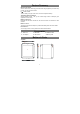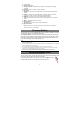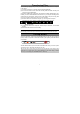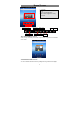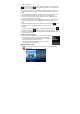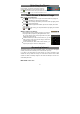User's Manual
10
Unlocking the Screen
The screen will lock itself when no action performed on it
for short while. You will have to unlock the screen by
pressing POWER button once and dragging the lock
icon
to the arrow direction before you continue to use the device.
Note: Dragging the icon to the arrow direction will mute the sound.
Touch Screen & Buttons Usage
Main Touch Screen Actions
y ESC : You can always return to upper level menus interface by tapping this
icon once or repeatedly. (on the top right of the screen)
y HOME : You can always return directly to the Home screen by tapping on this
icon (on the top left of the screen).
y MENU
: In different application interface, tap this icon to display the context
menu options.
y While playing a video or song, you can pause/resume it by tapping on the Pause
/ Play icon.
Other Touch Screen Actions
y When watching a video or listening to music, you can tap on
the progress bar to playback any designated section of the
file. You can drag the cursor of the progress bar to any other
elapsed time point of the file.
y In different browsers (File, Music, Video, Photo, etc.), you can
hold your finger on the screen and then drag up and down to
scroll the file list up and down.
y In some browsers (File, Music, Video, Photo, Web etc.), you
may hold your finger on an item to display options.
Accessing Internet
This device features built-in WiFi(Wireless network)and external 3G Dongle(3G
network) connection which enable you to access internet very easily.
If you want to use WiFi network to access internet, you need to configure a Wi-Fi
network first, and you shall have to stay in a service zone of WiFi too. Once a WiFi
network has been successfully configured, the device will attempt to connect to it
automatically each time.
Make WI-FI Connection