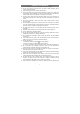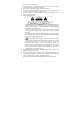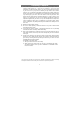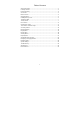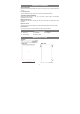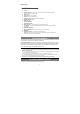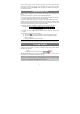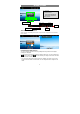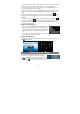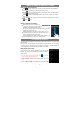User's Manual
9
To rename the folder, a) tap to open the folder, b) hold your finger on the title bar of
the opened folder until the Rename window pops up, c) input folder name.
To move a Home Screen item, hold your finger onto it until it is highlighted, then
drag it to the desired location, and release it.
To remove a Home Screen item, hold your finger onto it until it is highlighted, drag it
to the recycle bin which turns from the Application Tab, and then release your
finger.
To change the wallpaper, from the Home Screen, tap on the Menu icon , a list of
options appears. Tap on “Wallpaper” and then choose a picture as the desktop
wallpaper.
To change the System Settings, from the Home Screen, tap on the Menu icon ,
and then tap on “Settings” . Choose a category: “Wireless & Networks”, “Sound
& Display”, “Date & Time”, etc. For more information on the different settings, see
the System Settings section.
Weather Forecast Setting
You can choose a worldwide city you are interested in by
tapping the weather forcast indicator. Locate the city by
selecting the state where the city is and then selecting the
city, or inputing the city name directly in the “Search City”
filed.
You can change the default temperature unit by checking
or unchecking the “Use Celsius” option.
Display all Applications
The device has many useful applications pre-installed. You can tap the Application
Tab to display them.
Unlocking the Screen
The screen will lock itself when no action performed on it
for short while. You will have to unlock the screen by
pressing POWER button once and dragging the lock
icon to the arrow direction before you continue to use the device.
Note: Dragging the icon to the arrow direction will mute the sound.