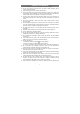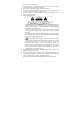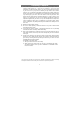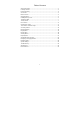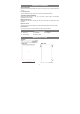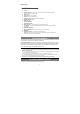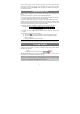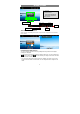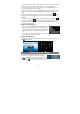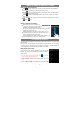User's Manual
7
To use a memory card, find the card slot at the bottom of the device and then insert
the memory card into the slot in the correct orientation. To access the files stored in
the memory card, enter the Explorer mode by tapping the Explorer icon and select
the “SD Card” directory.
Transferring Files
Before reading or playing files, you need to transfer media files from a computer to the
device.
(1) Connect the device to a computer with the supplied USB cable.
(2) Once the connection is done, the device will notify “USB connected” and tell you to
tap on the button at the bottom to turn on the USB storage.
(3) When the USB storage is turned on, the device then notify “USB storage in use”.
Instantly, two more removable disk drives will show on your computer standing for the
internal memory of the device, and the memory card inside it. Now you can copy files
from or to the memory card just as you do on your hard drive.
(4) When the device is connected to computer, you can drag from the top bar
downwards any time to display the USB notification message as shown.
(5) To disconnect the device to computer, select and tap on the button “Turn off USB
storage”.
(6) Disconnect the device from the PC safely.
a) Left-click the icon at the right bottom corner of the computer desktop.
b) Click the pop-up mini-window message of “Stop the USB Mass Storage
Device – Drive (X).”
c) Disconnect the device from the computer.
Note: The pre-installed applications and Android OS occupy a considerable part of capacity – nearly more
than 1GB, it is normal that you see huge difference between available memory space and total capacity.
Turning On/Off
To turn on the device, press and hold the Power button on the unit until you see the
boot-up screen then release. It may take a few minutes to start up the system, please
wait before you proceed.
To turn off the device, press and hold the Power button until you see the option
“Power Off”, tap on “Power Off” and then tap on “OK”.
Tip: For the sake of power saving, this device may sleep with the screen display locked
when there is no touch actions for a while (depending on the actual setting of Screen
Timeout). You can briefly press the Power button to wake it up.
Drag downwards